- Web templates
- E-commerce Templates
- CMS & Blog Templates
- Facebook Templates
- Website Builders
ZenCart. How to remove “Template Settings” link from footer
January 13, 2016
ZenCart. How to remove “Template Settings” link from footer
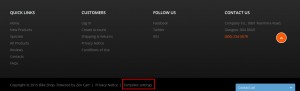
This tutorial shows how to remove ‘Template Settings’ link from footer in Zen-Cart.
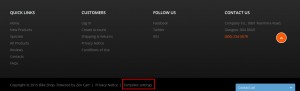
In order to remove the ‘Template Settings’ link from footer in Zen-cart, you should perform the following steps:
Connect to FTP using the Filezilla or the File Manager in your Hosting Cpanel.
Navigate to includes/templates/theme***/common directory (where theme*** stands for your theme number) directory on FTP.
Open tpl_main_page.php file with any PHP editor, locate the following piece of code using the CTRL+F search function:
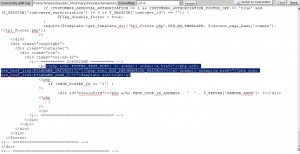
Remove the ‘Template Settings’ reference from this code deleting this part of code from the line:
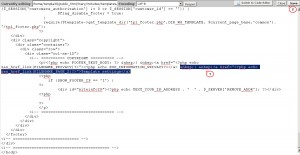
Click ‘Save’ in order to save the changes to the file.
Feel free to check the detailed video tutorial below:
ZenCart. How to remove “Template Settings” link from footer













