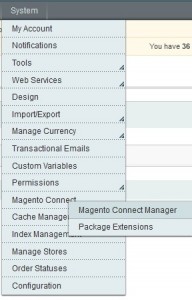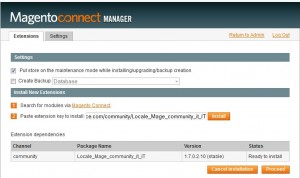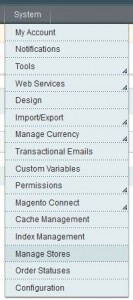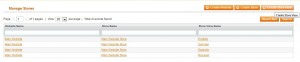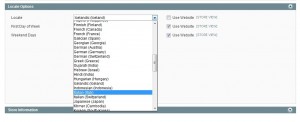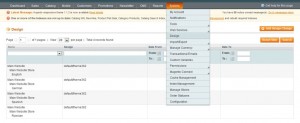- Web templates
- E-commerce Templates
- CMS & Blog Templates
- Facebook Templates
- Website Builders
Magento. How to install a new language
May 1, 2013
This tutorial is going to show you how to install a new language on your Magento site.
Magento. How to install a new language
- Go to http://www.magentocommerce.com/ and in the search field type the name of a new language pack, e.g. ‘Italian language pack’ and click the magnify glass.
- Wait till the results show up. Click the link that says Magento Community Modules – Italian (Italy) Language Pack
- On the next page, click Install Now. Check “I agree to the extension license agreement” and click Get Extension Key. You should be registered on the site to follow these steps.
- When you are logged in, click the “Select key” button. It will highlight the URL which you will to copy.
- Log into your Magento admin panel and go to the top menu System -> Magento Connect -> Magento Connect Manager.
- It will ask you to re-login with the same details used for the admin panel.
- On the next page, under Extensions -> Install New Extensions -> Paste extension key to install paste the url you copied and click Install. Then click Proceed.
- This will install the language package for you. When you see the “cache cleaned successfully” message, open the Magento dashboard page again.
- Go to System -> Manage Stores.
- Click Create Store view
- Fill all the fields in like this:
- Click Save Store View. You will see the new store view added to the list
- Go to the top menu System -> Configuration.
- From the Current Configuration Scope on the left select Italian.
- Under General -> Locale Options -> Locale select Italian (Italy).
- Click Save Config.
- Go to the top menu System -> Design.
- Click Add Design Change at the top right.
- Under General Settings select Italian for Score and your current theme for Custom Design.
- Click Save.
- Clear Magento cache and open the front page of your site. Select the new language from the language box.
- You template may have custom CMS blocks that you will need to re-create for the new language layout. Go to CMS -> Static Blocks -> Add New Block and re-create the exiting custom blocks like Footer Links, Footer list 1, Footer list 2, Custom tab, header-links etc (depending on your theme). The code can be taken from the existing blocks and changed manually.
- To avoid the ‘___from_store’ query string from the urls when you switch a different language, in /app/design/frontend/default/template/page/switch/languages.phtml find line 41 and change it from:
echo $_lang->getCurrentUrl()
To:
echo $_lang->getCurrentUrl(false)
Then go to System -> Configuration -> General -> Web in your Magento admin. Then Options -> Add Store Code to Urls -> Yes.
Feel free to check the detailed video tutorial below: