- Web templates
- E-commerce Templates
- CMS & Blog Templates
- Facebook Templates
- Website Builders
Joomla 3.x. How to add non-clickable menu item
August 17, 2014
This tutorial shows how to add a non-clickable menu item to your Joomla website.
Joomla 3.x. How to add non-clickable menu item
-
Open Joomla administration panel.
-
Go to Menus section and select the menu you want to add a new item to.
-
Click Add New Menu Item button.
-
Input menu item title. Click Select button to set menu item type.
-
In the pop-up window under System Links tab select menu item type: Text Separator
- Click Save button to keep your changes.
Feel free to check the detailed video tutorial below:














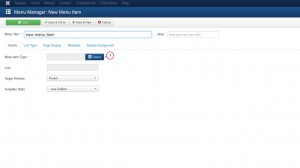
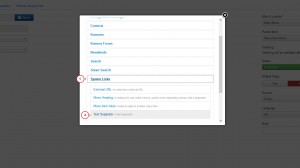
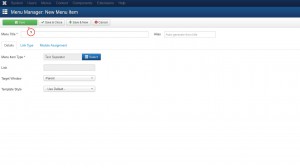
.jpg)
