- Web templates
- E-commerce Templates
- CMS & Blog Templates
- Facebook Templates
- Website Builders
osCommerce. How to manage products tags
September 30, 2014
Hello! This video tutorial shows how to manage product tags in your OsCommerce template.
osCommerce. How to manage products tagsTags are descriptors that can be assigned to any product to help you organize and remember them. They’re essential keywords or keyword phrases.
Each tag is a link, and when a customer clicks on a tag, all products associated with that tag are listed. The main purpose of tags is to improve the navigation on your site and to find similar products in an easier way.
Now, let’s learn how to manage product tags in your store.
The tutorial assumes you have already logged into OsCommerce admin panel.
1. Click the Catalog->Tags tab. You will see the following screen:
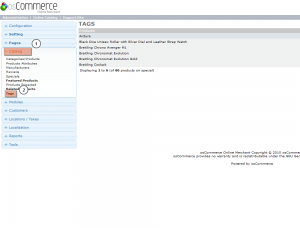
2. On the right hand side of your screen choose the desired product by clicking on it and click "Edit" button above the product image.
3. On the appeared screen fill in the Tags field with the desired tag, e.g. Large. If you need to use more than one tag, you can add more tags separated by comma, e.g. Large, Silver.
4. Click "Save" button at the right of the screen to save the changes:
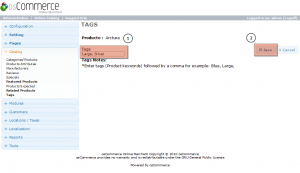
Now, let’s check the store front to see the changes.
Open the recently modified product page to see that your new tags are now displayed below the product information in the Tags of product section.
This is the end of the tutorial, feel free to check the detailed video instruction below:
osCommerce. How to manage products tags













