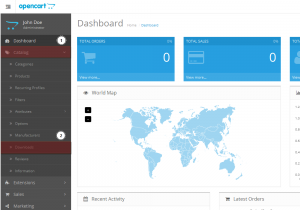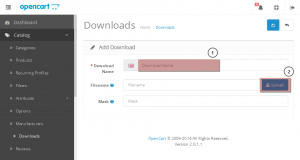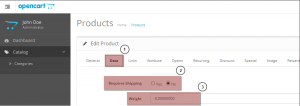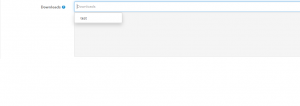- Web templates
- E-commerce Templates
- CMS & Blog Templates
- Facebook Templates
- Website Builders
OpenCart 2.x. How to create downloadable product
January 29, 2015
Hello! This tutorial shows how to create a downloadable product in OpenCart 2.x.
OpenCart 2.x. How to create downloadable product
Sometimes, you want to sell some digital products like image, audio file, etc. This can be easily accomplished in OpenCart.
The tutorial assumes you are already logged in your OpenCart admin panel.
-
Go to Catalog -> Downloads tab:
-
Then, click the “Add New” icon at the top right corner.
-
On the appeared screen fill in the Download Name field and upload the file from your machine using “Upload” button next to Filename field:
-
Click “Save” icon at the top right corner to apply changes.
Now, you need to link the download file to the product.
-
Go to Products under Catalog tab and click “Edit” icon next to the desired product:
-
Important! The next step is very essential. Go to Data tab on the product editing interface and set “Requires Shipping” option to “No” as well as the “Weight” option to zero (0). These two settings let OpenCart know the product is a downloadable one:
-
Now, go to Links tab and scroll down to see “Downloads” field option. Click on an empty field and wait until previously created Dowload appears – there is an autocomplete feature in “Downloads” and many other fields in OpenCart 2.0.:
-
Click “Save” icon at the top right corner.
You have successfully created a downloadable product.
This is the end of the tutorial, you have learnt how to create downloadable product in OpenCart.
Feel free to check the detailed video tutorial below: