- Web templates
- E-commerce Templates
- CMS & Blog Templates
- Facebook Templates
- Website Builders
ZenCart. How to add a video to a product
August 4, 2015
This tutorial will show you how to add a video to a product in ZenCart.
ZenCart. How to add a video to a productLog into your ZenCart admin panel.
-
Navigate to Catalog > Categories/Products tab:
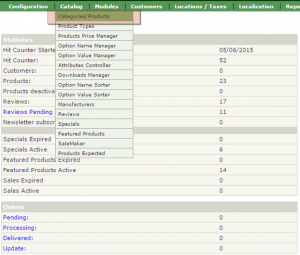
Choose a product you would like to add a video to:
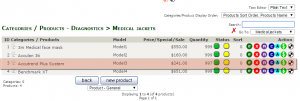
-
Scroll down to see “YouTube Code” field:
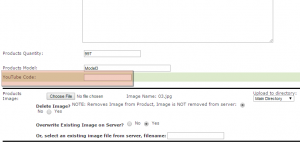
-
Open your video at Youtube and copy your video ID from URL:
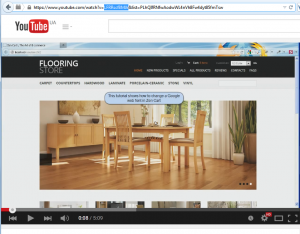
Paste video ID into “YouTube Code” field, click “Preview” button:
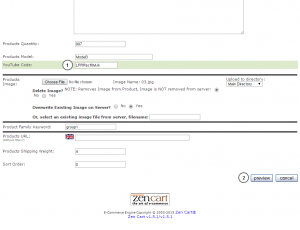
Click “Update” button to save changes:
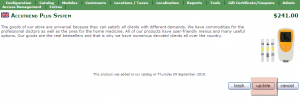
Refresh your product page, the video is successfully added and displayed on the page.
Feel free to check the detailed video tutorial below:
ZenCart. How to add a video to a product













