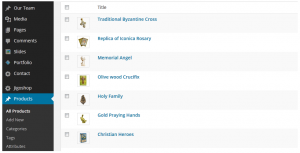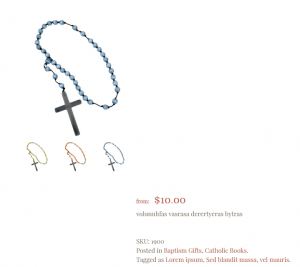- Web templates
- E-commerce Templates
- CMS & Blog Templates
- Facebook Templates
- Website Builders
Jigoshop. How to add multiple product images
December 16, 2015
This tutorial will show you how to add multiple product images in Jigoshop.
Jigoshop. How to add multiple product images
-
Log into your WordPress admin panel.
-
Navigate to Products, select product you want to edit:
-
Click Add Media button.
-
Navigate to Upload files -> click on Select files button and browse all images you want to add into product gallery from your computer.
-
After images are uploaded, do not click on Insert into post button, just close window by clicking elsewhere.
-
Click Update button. Refresh and check your site:
Feel free to check the detailed video tutorial below: