- Web templates
- E-commerce Templates
- CMS & Blog Templates
- Facebook Templates
- Website Builders
PrestaShop 1.6.x. How to change ZIP/postal code format
May 2, 2016
This tutorial shows how to change ZIP/postal code format in PrestaShop 1.6.x.
PrestaShop 1.6.x. How to change ZIP/postal code formatBy default ZIP/postal code format isn’t verified in Prestashop, i.e. site visitor can enter ZIP code in any format.
Log into your PrestaShop admin panel and navigate to Localization -> Countries tab of PrestaShop admin panel:
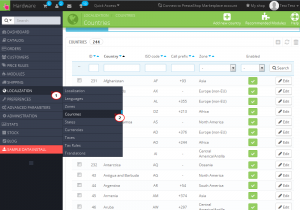
-
Select and open the Country, which you need to edit ZIP/Postal code format for.
-
Insert the format into the Zip/postal code format field. As you can see in the legend, L stands for letters and N is for numbers. Specify the format required, e.g. LLNNNN will require code with 2 letters first and four numbers following them:
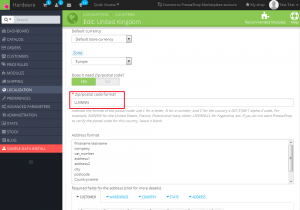
-
Save changes and check the ZIP/postal format in the corresponding field at front-end. Now all the site visitors will enter ZIP/Postal code in the format required.
Feel free to check the detailed video tutorial below:
PrestaShop 1.6.x. How to change ZIP/postal code format













