- Web templates
- E-commerce Templates
- CMS & Blog Templates
- Facebook Templates
- Website Builders
Magento. How to change products search results page layout (grid/list)
May 24, 2017
This tutorial will show you how to change the layout (from grid to list) on Search results pages in your Magento store.
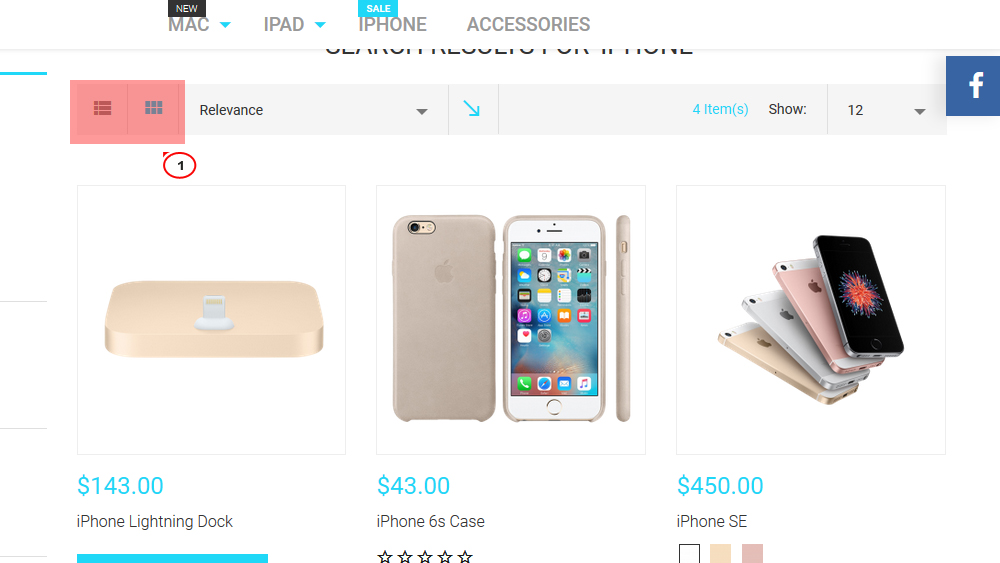
You can change the search results page view in 2 ways, from Admin panel and from server side.
In order to change the view in the code:
Login to your Hosting Control panel and navigate to File Manager.
Find and open /app/design/frontend/tm_themes/themeXXX/layout/local.xml file, where XXX is your theme number.
Locate the
<catalogsearch_result_index>
and add to it
<reference name="product_list_toolbar"> <action method="setData"><key>_current_grid_mode</key><value>grid</value></action> </reference>
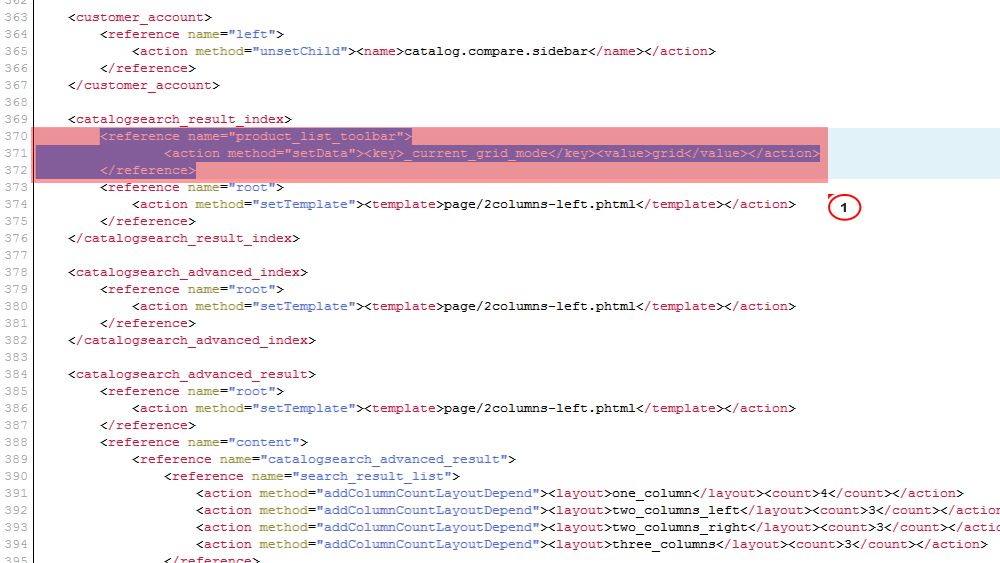
If there is no
<catalogsearch_result_index>
you should add
<catalogsearch_result_index> <reference name="product_list_toolbar"> <action method="setData"><key>_current_grid_mode</key><value>grid</value></action> </reference> <reference name="root"> <action method="setTemplate"><template>page/2columns-left.phtml</template></action> </reference> </catalogsearch_result_index>
where
<value>grid</value>
stands for grid view, and you can change it into
<value>list</value>
stands for list view.

Press the Save button.
In order to change the view in the admin panel (this way will change all product listings default views):
Refresh the page of your store to see the changes. You may also need to clear Magento cache to see the changes.
Feel free to check the detailed video tutorial below:
Magento. How to change products search results page layout (grid/list)Browse our brand new Magento Templates and learn more about awesome usability.















