- Web templates
- E-commerce Templates
- CMS & Blog Templates
- Facebook Templates
- Website Builders
How to create custom User registration form in WordPress
February 23, 2018
If you’re a happy owner of the WordPress website, you might want to share the access to the site with other people over the web. Encouraging the visitors to register on a website makes them feel connected with your project and participate in the website growing. Therefore, having a nice register form is a thing to pay attention to.
Today, we’re going to show you how to create custom user registration form in WordPress.
-
First, you’ll need to choose the plugin created for this purpose, it will let you to save the efforts and time. In this tutorial, we are going to show you the example based on a use of the RegistrationMagic-Custom Registration Forms plugin created by Registrationmagic.
-
So, open the plugin page and click the Download button to save the plugin to your computer.
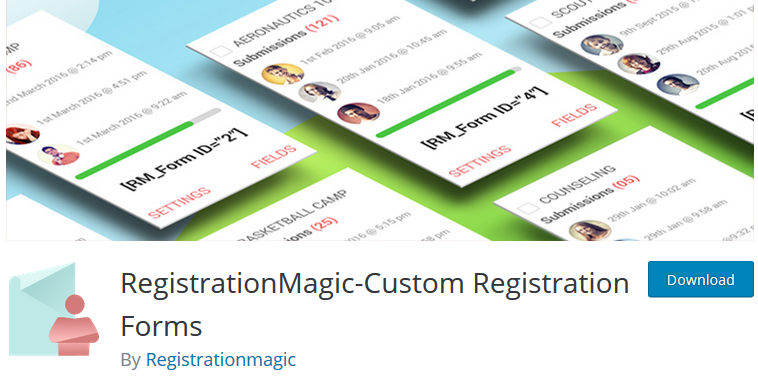
-
Upload it to your WordPress Dashboard at the Plugins -> Add New -> Upload menu and activate the plugin after installing it. Now you’re fully prepared to create something incredibly simple, but also a well-looking at the same time.
-
By default, right after activating the plugin provides you with three pre-designed forms: Login Form, Sample Registration Form, and Sample Contact Form. Let’s try the Sample Registration Form in action!
-
To do so, simply open the page you want to edit (or create a new one at the Pages -> Add New) and select a desired form from the ‘Add Form’ drop-down above the page’s content. Alternatively, you may copy the form’s shortcode (i.e., [RM_Form id=’2′]) and paste it to any page or Text Widget of your liking.
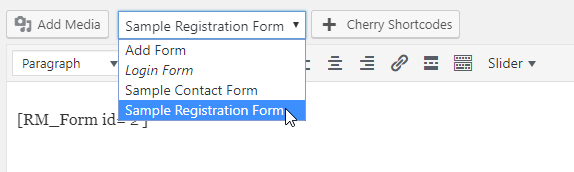
-
The form will appear right away. You can add the page with this form to the menu and expect a lot of new users soon!

-
By the way, you should notice the “RegistrationMagic” label in the left-side menu of your Dashboard. If you’re interested in the advanced setup of the form, feel free to click this label to open the list of all the forms and edit the desired one. You can open each form’s Dashboard to manage its global configuration or click on the Fields link to edit the respective form fields.

We hope this step-by-step guidance was useful for you. Feel free to check our blog to learn more tweaks on how to manage your WordPress website as a guru of the web design!
We would also suggest you to check out the latest collection of WordPress themes to build your very own website.














