- Web templates
- E-commerce Templates
- CMS & Blog Templates
- Facebook Templates
- Website Builders
Is there anyway to setup automated WordPress database backups?
September 13, 2016
Hello! This tutorial is going to show you how to setup automated WordPress database backups.
-
Download WP-DBManager plugin here.
-
Login into your WordPress admin panel, then upload, install and activate the WP-DBManager plugin.
-
The script will automatically create a folder, called backup-db in the wp-content directory on your FTP if that folder is writable. If it was not created, please, create the folder manually and ensure that the folder is writable.
-
Open the wp-content/backup-db directory using hosting file manager tool or FTP.
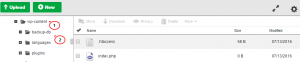
-
If you are on Apache, move the htaccess.txt file from wp-content/plugins/wp-dbmanager folder to the wp-content/backup-db/.htaccess folder if it is not there yet.
-
If you are on IIS, move the Web.config.txt file from wp-content/plugins/wp-dbmanager folder to wp-content/backup-db/Web.config folder if it is not there yet.
-
Move the index.php file from wp-content/plugins/wp-dbmanager folder to wp-content/backup-db/index.php folder if it is not there yet.
-
Go to WP-Admin -> Database -> DB Options to configure the database options. Save changes once you are done.
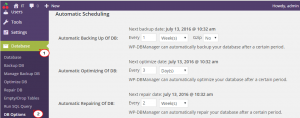
Don’t forget to check out more top-rated WordPress themes!
Feel free to check the detailed video tutorial below:
Is there anyway to setup automated WordPress database backups?













