- Web templates
- E-commerce Templates
- CMS & Blog Templates
- Facebook Templates
- Website Builders
CherryFramework 4. How to add Testimonials page (based on page template)
May 25, 2016
This video tutorial is going to show you how to add Testimonials page (based on page template) in CherryFramework 4 templates.
-
Login to the WordPress admin panel and navigate to Pages -> Add New.
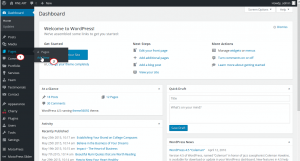
-
Define the Page title, then at the Page Attributes section select Testimonials page template. Press the Publish button when it’s done.
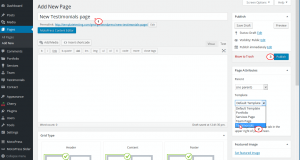
-
Go to your site to check the newly created Testimonials page.
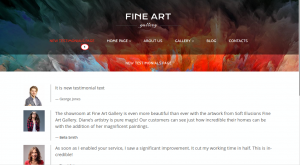
Feel free to check the detailed video tutorial below.
CherryFramework 4 . How to add Testimonials page (based on page template)













