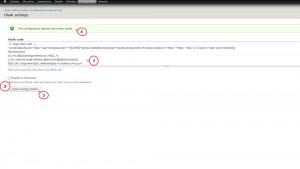- Web templates
- E-commerce Templates
- CMS & Blog Templates
- Facebook Templates
- Website Builders
Drupal 7.x. How to manage Olark Live chat
August 6, 2015
This tutorial will show you how to manage Olark Live Chat in Drupal 7.x. templates.
Drupal 7.x. How to manage Olark Live chat
Some of our Drupal 7.x. templates include Olark Live Chat feature. You may want to learn how you can manage this feature, or how it can be disabled.
Enabling Olark Live Chat
In order to enable Olark Live Chat, please do the following:
-
Log into your Drupal admin panel.
-
Navigate to Configuration -> Web services -> Olark settings tab:
-
In the window that opens you will see Olark code field. You need to generate the code for this field on Olark Live Chat website.
-
Register on Olark website and select the service plan that you prefer:
-
Select Drupal as the type of engine that you have and copy the code that is generated:
-
Go back to your admin panel and paste the code in Olark code field.
-
Below you will see the option Disable in iOS devices. If it is ticked, Olark Chat will be hidden on iPhone, iPad and iPod.
-
After you are done, you need to click on Save configuration:
-
Return to Olark Live Chat website and click on I’m done button. You will see a message that confirms that Olark Chat is enabled:
Refresh your website, now Olark Live Chat is active and can be used by website users.
Disabling Olark Live Chat
In order to disable Olark Live Chat, please do the following:
-
Log into your Drupal admin panel.
-
Navigate to Configuration -> Web services -> Olark settings tab:
-
In the window that opens you will see Olark code. Remove the code:
-
After you are done, you need to click on Save configuration.
Refresh your website to see the changes.
Now you know how to enable/disable Olark Live Chat in Drupal 7.x. templates.
Feel free to check the detailed video tutorial below: