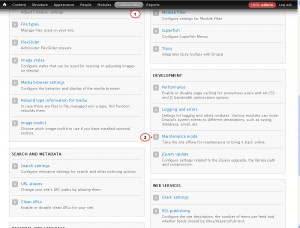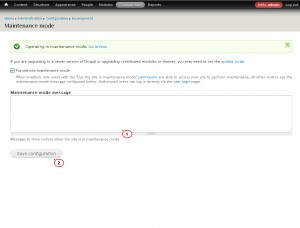- Web templates
- E-commerce Templates
- CMS & Blog Templates
- Facebook Templates
- Website Builders
Drupal 7.x. How to manage Under Maintenance Page
August 10, 2015
You already know how to put the website in maintenance mode in Drupal. This tutorial will show you how to change the maintenance mode message in Drupal 7.
Drupal 7.x. How to manage Under Maintenance Page
-
Log into your admin panel.
-
Open Configuration tab from the top admin panel menu.
-
Find section named Development on the next screen and click on the Maintenance mode link:
-
Change/enter message in Maintenance mode message window.
-
Click Save configuration to save the changes:
To change ‘Site under maintenance’ message, please edit sites/all/themes/themeXXX/templates/maintenance-page.tpl.php file. Open it in any text editor on your computer. Make change on the line 91:
<h1 class="title page-title" id="page-title"><?php print $title; ?></h1>
Repalce <?php print $title; ?> with your text.
In order to change maintenance mode page logo, please upload your picture on the server to sites/all/themes/themeXXX folder (XXX is a number). Your logo image should have the same name and size as default demo template picture has.
Feel free to check the detailed video tutorial below: