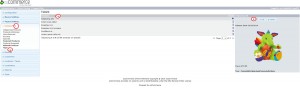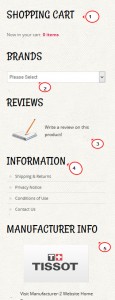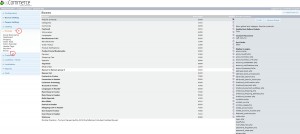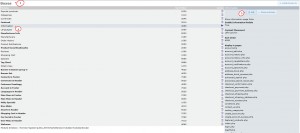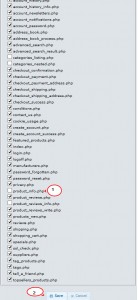- Web templates
- E-commerce Templates
- CMS & Blog Templates
- Facebook Templates
- Website Builders
osCommerce. How to maintain product information page
November 22, 2014
The following tutorial will show you how to maintain the product information page in osCommerce.
osCommerce. How to maintain product information pageosCommerce allows you to edit most of the elements on the product page from your admin panel. Those of them which you can not locate in the admin panel are to be edited in the “product_info.php” file in your installation directory on server.
Let’s see where each separate element is located, so that you could easily find and edit it if needed:
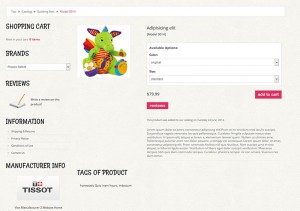
Let’s start from the product and its main elements:
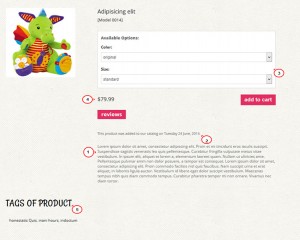
The product Description:
You can change the product description from your admin panel.
Log into your administrative panel and navigate to Catalog -> Categories/Products:
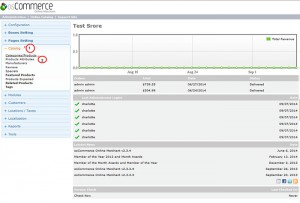
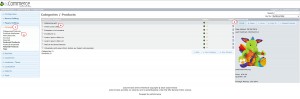
You will see a list of all categories. Look for the one your product is assigned to.
Double-click the category you need to open and look for your product.
Click the "Edit" button to see the product options.
-
The description can be applied to each of your languages separately.
Note: make sure that the description is added in HTML tags to keep the structure of the text:
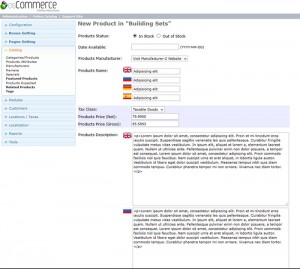
In case you want to delete the whole description from the product information page, you will need to delete the following script from the “product_info.php” file which is located in the root of your installation directory:
<div class="desc desc_padd"><?php echo stripslashes($product_info['products_description']); ?></div>

The date when the product was added to catalog (This product was added to our catalog on…) can also be removed in product_info.php file.
Locate the class of this text using the Firebug or some other developer tools.
In our case the code is :
<div class="data data_padd small_title">
Delete or comment the code:

Product attributes block:
You can edit the attributes from your admin panel in Catalog -> Products Attributes.
If you want to delete the attributes from the product information page, just delete certain attribute from Catalog -> Products Attributes:
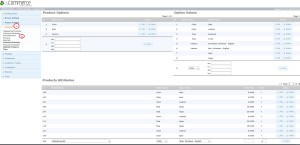
Check this tutorial for more information about how to maintain the attributes in osCommerce.
The product price:
The actual product price can be changed in the admin panel in Catalog -> Categories/Products in the product options.
In case you want to remove the price together with the "Add to Cart" button and put your site into a Catalog Mode, remove or comment the following code from the product_info.php file:
<h2 class="price"><?php echo '<b>'.PRICE. '</b>'.$products_price; ?> <div class="fl_right" align="right"><?php echo tep_draw_button2_top();?> <?php echo tep_draw_hidden_field('products_id', $product_info['products_id']) . tep_draw_button(IMAGE_BUTTON_IN_CART, 'cart', null, 'primary'); ?> <?php echotep_draw_button2_bottom();?></div></h2>
Tags of product:
Side Blocks:
Shopping Cart.
Navigate to Modules -> Boxes in your admin panel and look for the Shopping cart.
Click "Edit" and scroll down to the “display in pages” section.
There you will see a list of pages on which this module is displayed.
Uncheck the “product_info.php” to hide the block from the product information page.
Save the changes by clicking “Save” button in the bottom.
Brands.
Navigate to Modules -> Boxes -> Manufacturers module and click the "Edit" button.
In order to disable the module from the product page, uncheck the “product_info.php” from the list of pages the module appears on.
Save the changes.
Reviews.
The procedure of disabling it is similar to the blocks mentioned before (Modules -> Boxes -> Reviews -> Edit).
Information.
Manufacturer Info.
This is the last block on the product information page you can locate in Modules -> Boxes.
Search for Manufacturer Info (it is bolded as it is not an original osCommerce module but added by TemplateMonster) box from the list of items available.
Repeat the same procedure you went through with other boxes.
Customers who bought this product also purchased section.
The section shows those products that have been purchased by other customers in addition to the product they are viewing in the product information page. It is not present on each product page:
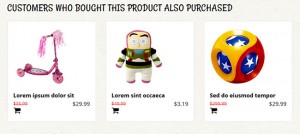
-
You can find it in Boxes Settings -> Also Purchased block in your admin panel.
There you can set the image width or the maximum products shown.
In case you want to remove this section from your product information page, comment or remove the following code from the product_info.php file on the server:
if ((USE_CACHE == 'true') && empty($SID)) { echo tep_cache_also_purchased(3600); } else { include(DIR_WS_MODULES . FILENAME_ALSO_PURCHASED_PRODUCTS);
We hope that you will find this tutorial useful.
Feel free to check the detailed video tutorial below:
osCommerce. How to maintain product information page