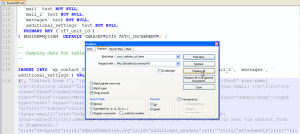- Web templates
- E-commerce Templates
- CMS & Blog Templates
- Facebook Templates
- Website Builders
Jigoshop. How to install Jigoshop WordPress theme
October 11, 2012
This tutorial shows how to install Jigoshop WordPress theme.
1. Unzip the template package your have downloaded.
2.Open WordPress dashboard, go to plugins section.Click on Add new button. Select upload tab. Click on Browse button and install all plugins that come in sources/plugins folder. You should install all plugins from sources/plugins folder, including Jigoshop plugin. Activate plugins after installation.Please note that your template package may contain another plugins.
3. Now we need to install the theme. Go to Appearance-Themes section.
Open Install Themes tab.Install theme zip file. It is called like themeXXXX.zip, where XXXX are actual theme files.Activate the theme after installation.
4. Now we should upload sample images. Please upload sources/uploads folder to wp-content folder of your WordPress. Accept file replacement. Please note that your images can be overwritten by template sample images.
5. We need to modify sql file with sample data and import it to database in order to make the template look exactly like live demo.
Importing the SQL file to your database will overwrite your existing content and website settings. Do not import the SQL file if you want to keep the existing content.
5.1. Open sql file in text editor. We are using Notepad++ software that you can download at http://notepad-plus-plus.org/ . Alternatively you can use Dreamweaver or you can modify sql file in any basic text editor that has search and replace all function.. The same applies to MAC computers.
5.2. Go to Search-Find or press CTRL+F. Replace your_website_url_here and with your url (in our case it is http://localhost/ryan/wp342). Save changes.
5.3. Now you need to open your database using database management tool. Usually it is called phpmyadmin. Select your database and click on Import tab, select your modified sql file and import it.
5.4. Open WordPress dashboard after sql file import. Go to Settings->Permalinks.
Click on Save changes. Permalinks will be updated.
5.5. Refresh home page. Template is installed.
In this tutorial we have found out how to install Jigoshop WordPress theme.
Feel free to check the detailed video tutorial below: