- Web templates
- E-commerce Templates
- CMS & Blog Templates
- Facebook Templates
- Website Builders
Joomla 2.5.6. Complete installation (engine/framework/theme/sample data)
June 22, 2012
This installation option is used if you doesn’t have Joomla installation on your server. Fullpackage.zip archive used in this guide contains Joomla engine and the theme so you don’t need to upload Joomla CMS package separately.
-
As soon as the template is downloaded and unzipped you should upload the archive joomla/fullpackage.zip using any FTP software like Filezilla or the Filemanager in your hosting control panel. The detailed tutorial on how to upload files can help you in case of any difficulties.
-
When that is done please upload the file joomla/unzip.php from the template package to the server into the same directory as the previous archive.
-
As soon as you finish please open your site in the browser and add the file name – unzip.php to the URL. It should look like this: yourwebsite.com/unzip.php
-
This is what you get:
-
In the drop-down list “Choose your zip file” please select fullpackage.zip and click “Unzip”. It will start to uncompress the files on your server into the same directory. It will take a little while.
-
As soon as it is unzipped, you will see the list of files. Please open your site in the browser, – yourwebsite.com and start Joomla installation.
-
On Step 6 in your installation – “Main Configuration” it is necessary to select “Default English (GB) Sample Data” from the select box and click “Install Sample Data” button.
It is vitally important to install Sample data. Please do not ignore this step
-
As soon as the installation is complete, the template with the default content will automatically be activated on your site and will look like the demo on our template preview page.
Please note: Installing template sample data you’ll have another user with Super User privileges (full access) added to your database. The sample user login is “demo”, password – “demo123”.
You can delete sample user though the Joomla administration panel in the “Users > Users Manager”. In case you are planning to use sample data we recommend you to change Sample Author user login and password.
Feel free to check the detailed video tutorial below:
Joomla 2.5.6. Complete installation (engine/framework/theme/sample data)














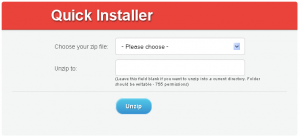

.jpg)
