- Web templates
- E-commerce Templates
- CMS & Blog Templates
- Facebook Templates
- Website Builders
Joomla 3.x. How to manage Typography settings
December 16, 2015
This video tutorial is going to show how to manage Typography settings in Joomla 3.x Templates.
Joomla 3.x. How to manage Typography settings
-
Log into Joomla admin panel, navigate to Extensions -> Templates, open ThemeXXXX (where XXXX is the unique theme number) style:
-
Click on Typography tab to start editing:
-
Featured View – is used to change typography settings (Page heading and Item heading) on the Featured Article page:
-
Category View – is used to change typography settings for category articles, Gallery View and Archived Articles pages:
-
Blog View – is used to change typography settings for the Category Blog page:
-
Item View – is used to change typography settings for Single Article page:
Feel free to check the detailed video tutorial below:














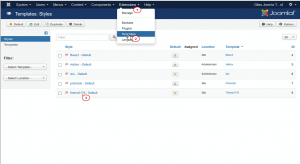
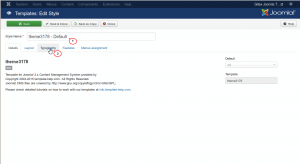
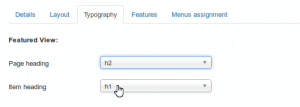
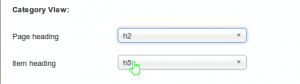
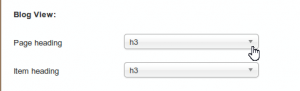
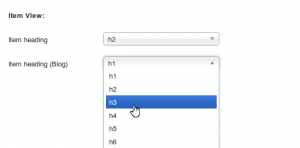
.jpg)
