- Web templates
- E-commerce Templates
- CMS & Blog Templates
- Facebook Templates
- Website Builders
Joomla 3.x. How to reach files in admin panel and edit them
September 21, 2016
Hello. In this tutorial we will show you how to edit your Joomla template files from the site administrator panel.
-
When logged into your Joomla administrator panel, you need to navigate to the Extensions > Templates section.
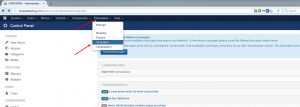
-
In the next window once again choose Templates from the list on the left, and click on the link to your theme files. Usually it is named ThemeXXXX, where XXXX is a theme number.
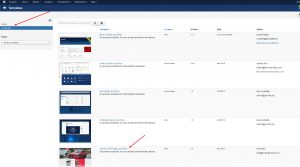
-
Now you are in the right place. On the left you can see the list of your templates’ files and folders. Here you can edit the CSS files, check the list of fonts installed, look through the coding of your modules, etc.
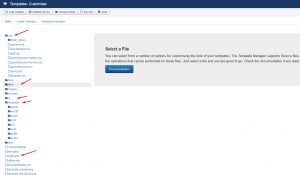
Caution! Do not edit PHP files in your admin panel, unless you have advanced programming skills. It is recommended to use FTP, since even a tiny mistake in PHP syntax can shut down your website and you won’t be able to revert the changes back through your admin panel.
Actually, that’s it. Now you know how to reach your template files in Joomla admin panel and edit them.
Feel free to check the detailed video tutorial below:
Joomla 3.x. How to reach files in admin panel and edit them













.jpg)
