- Web templates
- E-commerce Templates
- CMS & Blog Templates
- Facebook Templates
- Website Builders
JS Animated. Contact form: possible issues and solutions
October 5, 2015
Sometimes it may happen that you’ve edited all the necessary files but there is a message “Your message was sent” or “Sorry, the message couldn’t be sent” and you get no e-mail. In this tutorial you will learn the way to resolve issues with contact form.
JS Animated. Contact form: possible issues and solutionsFirst of all you will need Firefox and Firebug plugin, as we will use it throughout this tutorial. You can use the following URL to see the tutorial on installing Firebug: click to see the tutorial.
You’ve uploaded the template to the server and submitted contact form. The following message showed up: Contact form submitted!, but you did not get any e-mail to your e-mail account:
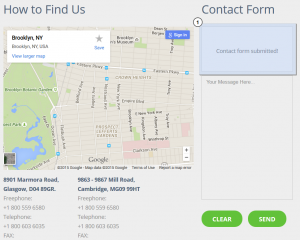
Solution 1
The first thing you need to do is to check your spam folder or try to change e-mail to different one to make sure that it is not sent.
Solution 2
When you are sure that it is sent, we need to check where exactly it is sent. In this case Firebug helps. Open your Firefox browser and press F12 to open Firebug console:
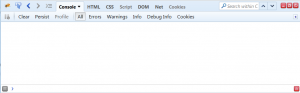
Then you need to press “Net” tab in Firebug console and see the list of files:
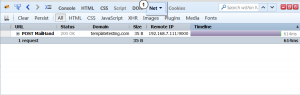
When you press submit button, you will get the following file in the list: “MailHandler.php”.
Now you need to show all the contents of this file in Firebug and see tab “Post” in the file menu:
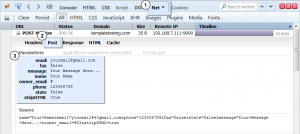
Look at the image provided in details – you can see here what is posted by contact form, e.g.:
-
email – yourmail@gmail.com (the field e-mail and the content, the one that user submits)
-
fax – false (the field fax and the content, the one that user submits, as you can see it is disabled in this template)
-
message – Your Message Here… (the field message and the content, the one that user submits)
-
name – You Name (the field name and the content, the one that user submits)
-
phone – 123456789 (the field phone and the content, the one that user submits)
-
state – false (the field state and the content, the one that user submits)
-
stripHTML – true (this is e-mail option, we will not discuss it as it is not related to our tutorial)
-
owner_email – # (This is the most important message, the one we need to check. It shows us where our mail is sent, in some cases you may get ‘support@guardlex.com’ e-mail instead of # sign)
# is the default sign and you need to change it with your e-mail address, now as you know the e-mail to change, you can just open files and search for it, change it to any e-mail you need.
Sometimes you can see ‘support@guardlex.com’ instead of # sign – it means that you need to swap it with your own e-mail address.
Depending on the template structure, e-mail can be set in the following files:
forms.js
index.html (or your appropriate contact form page)
scripts.js
contact.js
TMForms.js
bat/MailHandler.php
You should understand that you need to update e-mail just one time and in the only file. In case you’ve updated e-mail but you can see that it is still same in Firebug console, then it means you’ve updated incorrect file – roll back the changes and search for a proper e-mail to change.
The most important thing you should know is that you DO NOT need to edit any PHP files in case you have folder “bin”/”bat” in your “site”/”site_pro” folder.
Solution 3
If the e-mail is set properly, but when you open firebug console and see the following message on tab “Response”: mail failed:
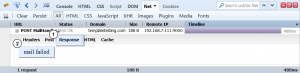
Regularly, it means that your PHP version is outdated and doesn’t support “headers”. You need to open your PHP file located in folder “bin” or “bat” and locate similar line at the end:
if(!mail($owner_email, $subject, $messageBody, $headers)){
and remove “headers” to look as follows:
if(!mail($owner_email, $subject, $messageBody)){
Alternatively, you can contact your hosting provider, asking to upgrade your PHP version.
Solution 4
If you are using template starting from 49000 and your contact form does not work for some reason (mail was not sent/delivered or you get various errors in firebug console), then open the file /bat/MailHandler.php and make sure that the first line looks as follows:
$owner_email = $_POST["owner_email"];
It should contain square brackets before the “owner_email”:
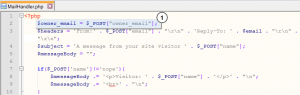
Solution 5
If you get some other messages in Firebug console like error messages, or just some script, it means that you have set incorrect file (PHP or ASP), you need to contact your hosting provider and find out if you have ASP or PHP server and then set proper processing file.
Feel free to check the detailed video tutorial below:
JS Animated. Contact form: possible issues and solutions













