- Web templates
- E-commerce Templates
- CMS & Blog Templates
- Facebook Templates
- Website Builders
JS Animated. How to make video not mute by default (based on RD Video Player plugin)
July 28, 2016
This tutorial shows how to make video not mute by default in RD Video Player plugin.
Log into your cPanel dashboard and enter File Manager.
Open the .html file that displays a page with a video for editing.
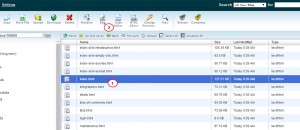
Scroll down to the "RD Video" area. Use the search tool (Ctrl + F) to locate the needed area.
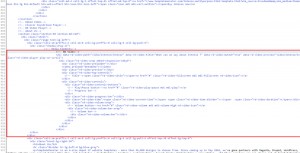
Locate the data-rd-video-muted=”true” line in "RD Video" part:
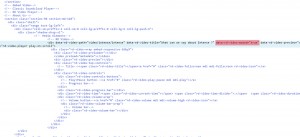
Then, remove it from the line and click the Save button in the upper right corner of the screen.
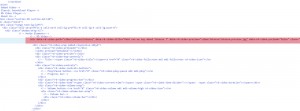
That is the end of the tutorial. Now you know how to make video not mute by default in JS Animated website templates (based on RD Video Player plugin).
Also, don’t forget to review the collection of our brand new website templates.
Feel free to check the detailed video tutorial below:
JS Animated. How to make video not mute by default (based on RD Video Player plugin)













