- Web templates
- E-commerce Templates
- CMS & Blog Templates
- Facebook Templates
- Website Builders
Magento. How to change Google Map location
February 25, 2015
Magento. How to change Google Map location
This tutorial will show you how to edit Google Map in your Magento template:
The default code that comes with the templates runs as follows:
<iframe src="http://maps.google.com/maps?f=q&source=s_q&hl=en&geocode=&q=Brooklyn,+New+York,+NY,+United+States&aq=0&sll=37.0625,-95.677068&sspn=61.282355,146.513672&ie=UTF8&hq=&hnear=Brooklyn,+Kings,+New+York&ll=40.649974,-73.950005&spn=0.01628,0.025663&z=14&iwloc=A&output=embed"></iframe>
-
In your Magento admin panel, go to the top menu CMS-> Static Blocks:
-
Locate the block called ‘Map Content’, open it. Find the code in the Content field;
-
Navigate to http://maps.google.com/;
-
Type your location address into the Search field and press Enter;
-
Go to Settings -> Share and Embed map:
-
Open ‘Embed Map’ tab and copy the code:
-
Replace the original code you have in the Contacts field of the Map Content block;
-
Save the changes and go to the Contacts page of your store to check the new location.
This is the end of the tutorial. Good luck.
Feel free to check the detailed video tutorial below:














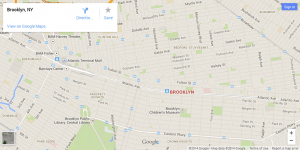
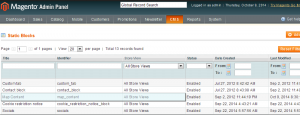
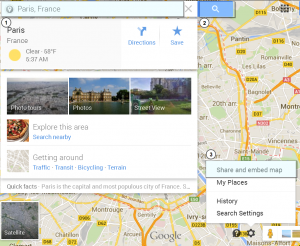

.jpg)
