- Web templates
- E-commerce Templates
- CMS & Blog Templates
- Facebook Templates
- Website Builders
Magento. How to manage Polls
February 13, 2015
This tutorial shows how to manage Polls in Magento.
A Poll is a powerful marketing tool which makes it easy to find out your customers’ opinions on just about everything.
Polls occupy a small amount of space on your pages and are likely to be answered by many people. Poll results are immediately displayed after an answer is submitted. They can also be a fun way for you to interact with your customers.
In order to edit Polls in Magento, please log into your Magento Admin Panel and follow the directions below:
-
Navigate to CMS -> Polls to see the list of Polls for each Store language.
-
Select the Poll from the list and click it in order to open it:
-
In the ‘Poll Question’ field you can edit the Poll title.
-
The status of the poll is ‘Open’ by default – if you do not want it to appear on your store, change it to ‘Closed’.
-
Specify the store language you would like the Poll to be added to in the ‘Visible in’ section on the page:
-
Switch to the ‘Poll Answers’ tab on the left to manage the Poll answers. Customers can only answer a poll once, and you can view the results here. If you have multiple polls, they will cycle randomly in the front-end:
To add a new Poll to the store, please follow the steps below:
-
Click the ‘Add new poll’ button at the top right:
-
Enter a question for the new Poll into the ‘Poll Question’ field.
-
If you want your Poll to be visible for the customers, make sure to set the status to Open.
-
Select the Store Language you would like to add the Poll to.
-
Switch to the ‘Poll Answers’ tab on the left:
-
Click ‘Add New Answer’.
-
Specify the Answer Title.
-
If you want to ‘influence’ the poll prematurely, you can add votes to the count in the ‘Votes Count’ section (default is 0).
-
To add more answers, click ‘Add New Answer’ and follow steps 6-8 of this tutorial for each answer you are adding.
-
Click ‘Save Poll’:
The Polls Module is enabled by default. In order to disable it, please do the following:
-
Navigate to System -> Configuration -> Advanced -> Advanced:
-
Unfold the ‘Disable Modules Output’ section.
-
Locate ‘Mage_Poll’ in the list of modules.
-
Select ‘Disable’ from the drop down.
-
Click ‘Save Config’:
Feel free to check the detailed video tutorial below:














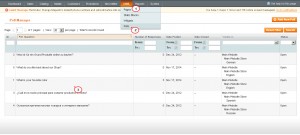
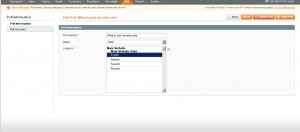
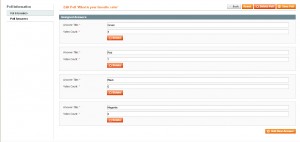
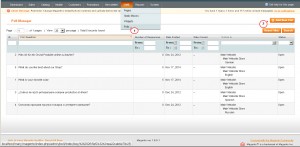
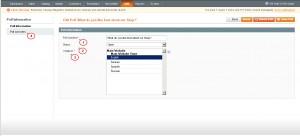
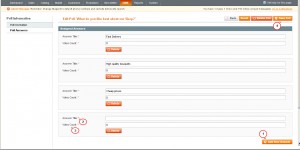
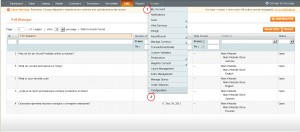
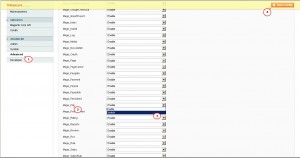
.jpg)
