- Web templates
- E-commerce Templates
- CMS & Blog Templates
- Facebook Templates
- Website Builders
Magento. How to remove “Information” block in footer
March 31, 2015
Magento. How to remove “Information” block in footer
In this tutorial you will learn how to remove Information block in Magento template(s):
-
Open footer.phtml file located in app/design/frontend/default/themeXXX/template/page/html directory using your FTP client or FileManager in your Hosting Control panel:
-
You will need to remove the following code:
<div class="footer-col"> <h4><?php echo $this->__('Information') ?></h4> <div class="footer-col-content"> <?php echo $this->getChildHtml('cms_footer_links') ?> <?php echo $this->getChildHtml('footer_links') ?> </div> </div> -
Save this file and upload it to the server replacing the original one.
-
Note that sometimes it’s required to clean the Magento cache:
-
Log into your admin panel.
-
Select System -> Cache Management.
-
In Cache Control box check all options and in All Cache dropdown select Refresh.
-
-
Reload your site to see the changes.
Thank you for reading this tutorial. Now you know how to remove Information block in Magento template(s).
Feel free to check the detailed video tutorial below:














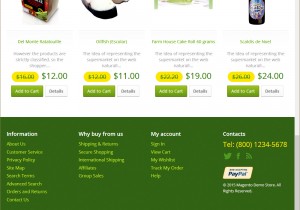
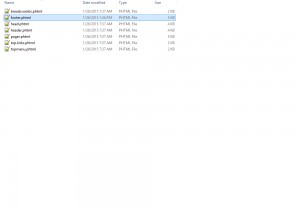
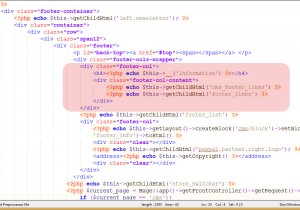
.jpg)
