- Web templates
- E-commerce Templates
- CMS & Blog Templates
- Facebook Templates
- Website Builders
Magento. How to set up store view specific settings of Cloud Zoom extension
August 10, 2015
This tutorial will show you how to set up store view specific settings of Cloud Zoom extension.
Magento. How to set up store view specific settings of Cloud Zoom extension
In order to do it, you should perform the following:
-
Log into your admin panel with your login credentials.
-
Go to System -> Configuration:
-
Open Catalog tab:
-
On the next page under Cloud Image Zoom you will find a list of options to configure the module:
-
Enable Cloud Zoom: when ‘yes’ is selected, the option enables the Cloud Zoom in your product images;
-
Position: allows to change the Cloud Zoom position on the product images to one of the following: right, left, top, bottom, inside;
-
Show Title : allows the product title to appear at the top of the image when you mouse over the Cloud Zoom;
-
Title Opacity %: (for inastance, set to 50) allows to change the opacity of the string at the top of the product image which shows the product title;
-
Lens Opacity %: (for inastance, set to 50) allows to change the opacity of the lens;
-
Zoom Width: (Leave empty for auto) allows you to manually change the zoom width;
-
Zoom Height:(Leave empty for auto) allows you to manually change the zoom height;
-
Big Image Width: (e.g. 600) allows you to automatically change the width of the enlarged image;
-
Big Image Heigh: (e.g. 600) allows you to automatically change the height of the enlarged image;
-
Tint Color: (e.g. #aa00aa or leave empty to disable) allows you to specify the tint color for the Cloud Zoom;
-
Tint Opacity %: (e.g. 50) allows you to change the tint opacity for the Cloud Zoom.
-
-
Select a store view required from a drop-down menu on the top left and click it;
-
Change the settings according to your needs and click Save Config at the top right when you are done.
-
Open any product to see the changes applied.
Feel free to check the detailed video tutorial below:
Magento. How to set up store view specific settings of Cloud Zoom extension














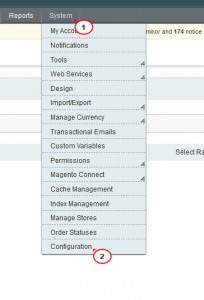



.jpg)
