- Web templates
- E-commerce Templates
- CMS & Blog Templates
- Facebook Templates
- Website Builders
Magento. How to temporarily disable Magento extensions from the admin panel
July 17, 2015
This tutorial will show you the way to temporary disable extensions in your Magento website.
Magento. How to temporarily disable Magento extensions from the admin panel
It would be useful when some third-party module has damaged your Magento installation and you need instant removal of its activity.
-
In Magento dashboard navigate to System > Configuration > Advanced > Advanced, select the needed module and deactivate it. The module will be still active. This will shut off the module output only:
-
To completely shut the module down and prevent execution of all its code, layouts, setups for both frontend and backend, navigate to app/etc/modules/ directory on your server, open the module control file of the desired module (e.g: to deactivate Google Map module, you will need to edit ‘Tm_GoogleMap.xml’ file):
In order to actually shut the module off, you should change the line:
<active>true</active>
to:
<active>false</active>
-
Save the changes and clear Magento cache.
This is the end of the tutorial. Now you know how to temporaroly disable extensions in your Magento website.
Feel free to check the detailed video tutorial below:
Magento. How to temporarily disable Magento extensions from the admin panel














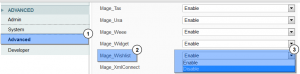
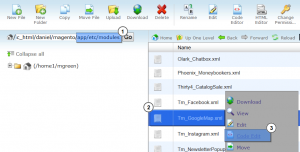
.jpg)
