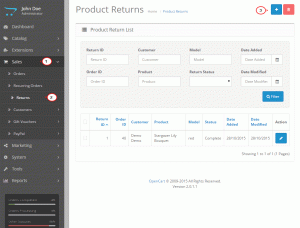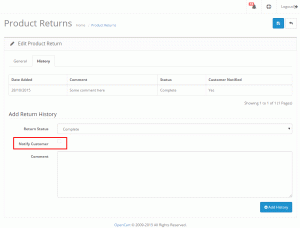- Web templates
- E-commerce Templates
- CMS & Blog Templates
- Facebook Templates
- Website Builders
OpenCart 2.x. How to deal with returns
October 30, 2015
This tutorial shows you how to deal with returns in OpenCart 2.x.
OpenCart 2.x. How to deal with returns
The returns can be tracked via OpenCart dashboard. First, you should manually create it to refund the money. Steps to proceed are the following:
-
Navigate to Sales > Returns section in the store’s dashboard.
-
Click ‘Add New’ button on top:
You will get a form to fill in to proceed with return. The specific order information (like order ID, customer info, and others) can be taken from the ‘Sales > Orders’ section. Navigate there to use correct order details.
Make sure to select proper return reason, return action, and return status. Add a comment if needed (this is optional).
Note: alternatively, you may select the ‘Customer’ via drop-down list available. This will fill in info for his order automatically.
-
Save changes once done editing, using the button on top.
If you’d like to notify the customer regarding the return, click ‘Edit’ button first and open the ‘History’ tab. Update the info in there and check ‘Notify Customer’ box:
Make sure to press ‘Add History’ button. Save changes to the return.
Feel free to check the detailed video tutorial below: