- Web templates
- E-commerce Templates
- CMS & Blog Templates
- Facebook Templates
- Website Builders
OpenCart 2.x. How to manage the “TM Category Menu” module
July 19, 2016
This tutorial shows how to manage the “TM Category Menu” module in OpenCart stores. This module allows to display categories with the accordion view, it also allows to display all the subcategories. Usually it is used in the side panel.
Navigate to Extensions -> Modules section in your Admin panel and locate TM Category Menu module. Click on the install button next to the module to install it:
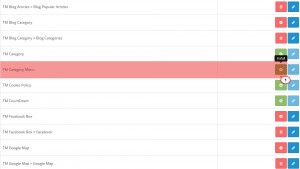
Click the Edit button (it is located next to Install button). On the next page you need to specify Module Name and select the Enabled status. Click on the Save button to save module settings:
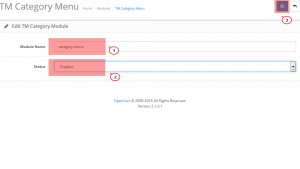
Navigate to Design -> Layouts section and add the newly created module to any layout by clicking on the Add module button. You need to save a layout after making changes:
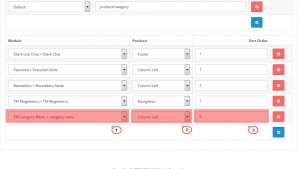
Refresh the page to see the changes:
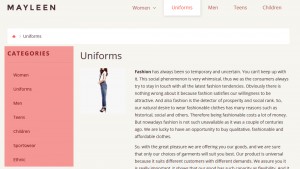
Feel free to check the detailed video tutorial below:
OpenCart 2.x. How to manage the “TM Category Menu” module













