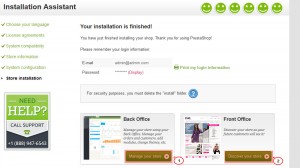- Web templates
- E-commerce Templates
- CMS & Blog Templates
- Facebook Templates
- Website Builders
PrestaShop 1.6.x. How to install PrestaShop engine and template on localhost
April 8, 2015
This tutorial will show you how to install PrestaShop engine and template on localhost.
PrestaShop 1.6.x. How to install PrestaShop engine and template on localhost
PrestaShop engine installation
Please make sure your version of PrestaShop engine matches the template requirements. All versions of PrestaShop are available at SourceForge.
-
We have copied PrestaShop engine installation files and folders to eva/ subfolder of the localhost www directory:
-
Open the new tab in your browser and paste the link. Usually it looks like http://localhost/. In our case the link is http://localhost/eva/. Select the language of the installation. Accept license agreement and click Next:
-
Set shop settings, Specify e-mail address and password. Click Next:
-
Now we need to specify database access details. Let’s create the database.
-
Open your Database management tool. Usually it is called phpmyadmin. Database can be accessed using the following link:
http://localhost/phpmyadmin/ (please note that in your localhost software the link can be different). Click on Databases tab: -
Create the database:
-
Specify database access details. In Username field you should specify database user. It was set during localhost software installation. In our case password is blank as user does not have password. Click Next:
-
-
We have installed PrestaShop engine. Now we need to delete/rename the install folder. In order to access admin section, you can hit the option Visit Admin Panel:
Template installation
-
Unzip the template package. You can see unzipped template files:
-
Open theme/manual_install/themeXXX folder, where XXX is the theme number and copy its contents:
-
Paste the contents of theme folder to the root folder of PrestaShop engine (in our case to localhot/eva). Accept folders/files replacement:
-
Open PrestaShop database. Navigate to Import tab. Select .sql file from sources folder and import it to PrestaShop database:
-
Refresh the website. And check the store, new theme is installed successfully:
Feel free to check the detailed video tutorial below:
PrestaShop 1.6.x. How to install PrestaShop engine and template on localhost