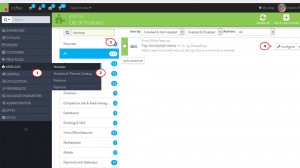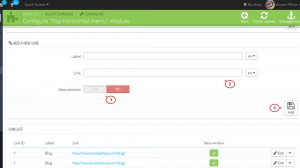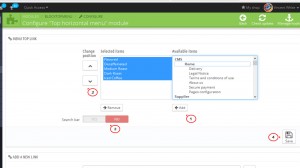- Web templates
- E-commerce Templates
- CMS & Blog Templates
- Facebook Templates
- Website Builders
PrestaShop 1.6.x. How to add custom links to categories menu
July 1, 2014
The following tutorial will show you how to add custom links to the categories menu in PrestaShop 1.6.x template.
PrestaShop 1.6.x. How to add custom links to categories menu
-
Log into your PrestaShop admin panel.
-
Navigate to Modules->Modules.
-
Look for the Top Horizontal Menu and click Configure button.
-
You will find Add a new link section there.
-
Scroll up to Menu Top Link section.
-
Check your website. We have added the custom link to our categories menu successfully.
Select your new link in Available items column and add it to Selected items one.
Change the position of the new link in the top menu the way you like and click Save to confirm changes.
Feel free to check the detailed video tutorial below:
PrestaShop 1.6.x. How to add custom links to categories menu