- Web templates
- E-commerce Templates
- CMS & Blog Templates
- Facebook Templates
- Website Builders
VirtueMart 2.x. Troubleshooter. Issue with Vendors
February 5, 2015
This tutorial is going to show you how to fix issues related to vendors in VirtueMart.
VirtueMart 2.x. Troubleshooter. Issue with VendorsVendors are the main organizational factor in VirtueMart. Products and product categories, billing options, etc. are all configured per vendor. Upon installation, a global, default vendor is created. This special case cannot be deleted, and is managed separately via the Orders & Shoppers -> Shoppers menu option in the VirtueMart panel.
Sometimes, when you are trying to change vendor settings or create a new vendor, you can see errors/warnings in the admin panel, for example:
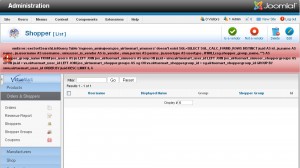
This error means that vendor id differs from a vendor user ID. To fix this error, please perform the following steps:
Log into Joomla admin and navigate to Components -> VirtueMart menu. Open Tools -> Tools & Migration tab from the menu in the left column:
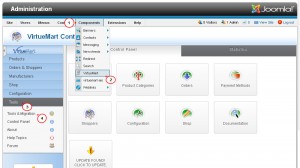
Click Install tables or if necessary update them icon. In the pop-up widow click OK to update tables. You will receive a message that states that database is updated:

Then open Orders & Shoppers -> Shoppers tab from the menu in the left column.
Select admin shopper and click Is a vendor button in the top right menu to make it a vendor:

Now we should check vendor id in the database. Open phpMyAdmin panel and in the left column select the database used while Joomla installation.
Find "XXX_virtuemart_vmusers"table (where XXX is your table prefix) in the list and open it.
In the table structure select "user_is_vendor" line and click Change button in the bottom menu:

"virtuemart_vendor_id" is 1. "user_is_vendor" should have the same value. If "user_is_vendor" has 0 value, in the window appeared change it to 1 and click Save button (follow the screenshot below):

If "user_is_vendor" has 1 value, you should not perform any changes in the database.
Now the error is fixed. You can go to Orders & Shoppers -> Shoppers menu in the VirtueMart admin panel and add/edit vendors.
This is the end of the tutorial. Now you know how to fix issues related to vendors in VirtueMart.
Feel free to check the detailed video tutorial below:
VirtueMart 2.x. Troubleshooter. Issue with VendorsIf you need more premium templates to choose from, check out the Joomla Templates.














