- Web templates
- E-commerce Templates
- CMS & Blog Templates
- Facebook Templates
- Website Builders
WooCommerce How to change “TM Custom Menu” background image
August 30, 2016
Hello, this time we are going to work with TM custom Menu with Background widget.
We will learn on how to change the image itself.
For making that possible there are a few steps to do.
Enter your WordPress Dashboard, click on the Customize button in the admin bar, then navigate to Widgets and finally select Sidebar Blog.
After that look up the TM custom Menu with Background, once it’s opened you will be able to see the current image, assigned to it. You can delete it and upload a new one.
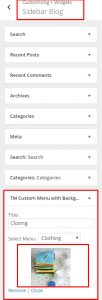
Save the changes in order to apply them to the website frontend.
Want more themes? Look up the selection of top-rated WooCommerce themes.
Feel free to check the detailed video tutorial below:
WooCommerce How to change “TM Custom Menu” background image













