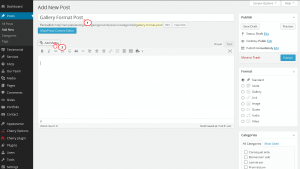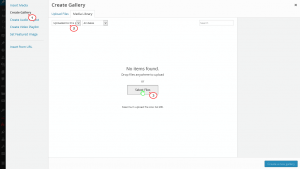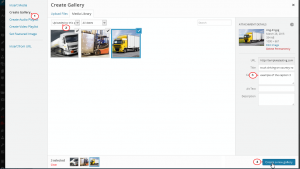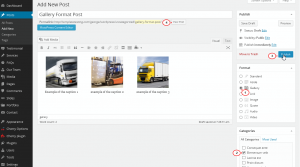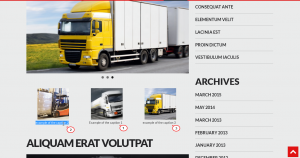- Web templates
- E-commerce Templates
- CMS & Blog Templates
- Facebook Templates
- Website Builders
WordPress. How to add caption to images of gallery format posts
April 21, 2015
This video tutorial is going to show how to add caption to images of gallery format posts in WordPress.
WordPress. How to add caption to a gallery format posts images
-
Log into WordPress admin section then open Posts -> Add New Post:
-
Next, add title for the post and press Add Media button:
-
Click Create Gallery on the left, select Uploaded to this post, then press Select Files:
-
Choose images that you would like to see in the gallery post, press “Open”. When images are uploaded, you can attach Caption text to each image. When you are done, press Create new Gallery button at the bottom:
-
Bellow the Gallery Settings you can set a number of columns, set order and choose image size:
-
Next, you should select Gallery Format for your post, assign post to specific category. The use of tags is entirely optional (although each post must be attached to at least one category). Then Set Featured Image and press Publish button to save changes:
-
Click on View Post button, Caption was successfully added to the gallery format posts images:
Feel free to check the detailed video tutorial below:
WordPress. How to add caption to a gallery format posts images














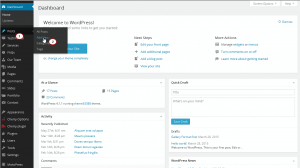
.jpg)