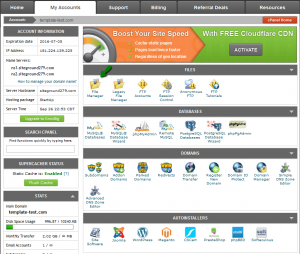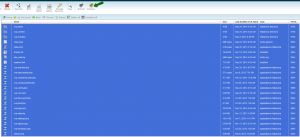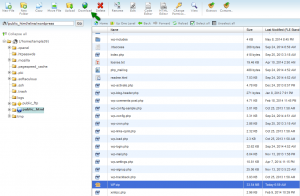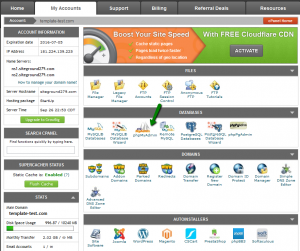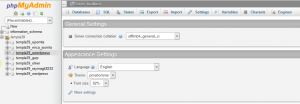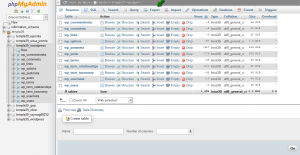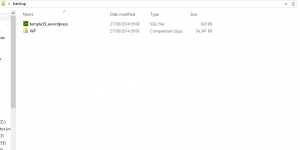- Web templates
- E-commerce Templates
- CMS & Blog Templates
- Facebook Templates
- Website Builders
WordPress. How to make full website backup
November 20, 2014
In this tutorial you will find out how to make a full backup of your WordPress website.
WordPress. How to make full website backup
Most website hosts provide software to back up your site. Check which services and programs your hosting provider has. We will show you how to backup your website manually.
-
Log into your Hosting control panel. Select ‘File manager‘ button.
-
Open the WordPress site directory:
-
Select all the folders and files, then use ‘Compress‘ function to archive them into .zip file:
-
Download this .zip file to your computer to save it:
-
Go to phpMyAdmin:
Feel free to check the detailed tutorial on how to backup a database.
-
Choose the database your WordPress site uses:
-
Click ‘Export‘ button, then save the exported file on your computer:
The files have been saved here on your computer:
Feel free to check the detailed video tutorial below:














.jpg)