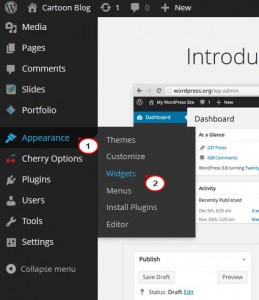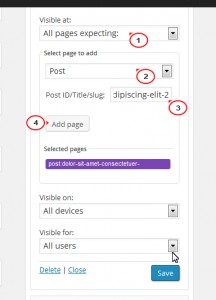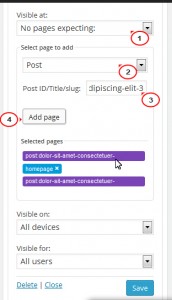- Web templates
- E-commerce Templates
- CMS & Blog Templates
- Facebook Templates
- Website Builders
WordPress. How to manage widgets visibility
January 24, 2014
This tutorial is going to show you how to manage widgets visibility on your WordPress template.
WordPress. How to manage widgets visibility
-
Log into your WordPress admin panel and go to the menu Appearance -> Widgets.
-
Click on one of the modules in the right column to expand its options. There should be a separate button called Visibility. Click on that to see its options.
-
The options are divided into 3 selection menus: Visible at, Visible on and Visible for. Every time you make changes to any of these selections you need to click Save to apply them to your widget. Let’s take a closer look at what each of the options is used for.
- Visible at is used to enable or disable your widget on specific pages of your site depending on what sort of content they have:
- On all pages;
- All Pages Expecting means ‘show this widget on all pages but..”
- No Pages Expecting means ‘show it only on..” or “disable it on all pages but.”
-
Conversely, if you have a widget which you want to show on one particular post only, under Visibility of this widget you need to select:
-
The Visible on selections allow you to make your widget visible for specific mobile devices:
-
The Visible For selections allows you to make the widget visible only for guests, registered users or only for you as the site administrator.
How this works: for instance, you have a widget called “Archives” which you want to use on all pages but one particular post:
Under Visibility of this widget you need to select: Visible at -> All Pages Expecting, Select the page to add -> Post.
Page ID/Title/slug: -> your slug, (the slug can be copied if you go to Posts and click the Quick View button on your post or if you open the page with the post from the front end and copy it right from the page url address).
Click ‘Add Page.’
Feel free to check the detailed video tutorial below: