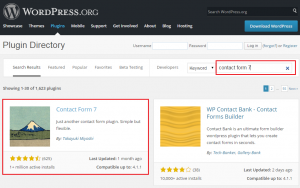- Web templates
- E-commerce Templates
- CMS & Blog Templates
- Facebook Templates
- Website Builders
WordPress. How to update plugins (automatically and manually)
April 14, 2015
Our Support team is ready to present you a new tutorial that shows how to update your WordPress plugins via admin panel and manually via FTP.
WordPress. How to update plugins (automatically and manually)
Via admin panel
-
Log into WordPress Dashboard, open Plugins section. You will see the update notification message if there is a plugin that should be updated.
-
Click on update now to update the plugin.
Via FTP
-
You will need to download the new plugin version from https://wordpress.org/plugins/.
-
Search for the plugin by title:
-
Download new plugin version package, unzip it.
-
Open wp-content\plugins folder on your server. Make sure the titles of plugin folder on the server and plugin package folder on your computer match.
-
Upload new plugin folder to wp-content\plugins, accept the replacement.
Feel free to check the detailed video tutorial below:
WordPress. How to update plugins (automatically and manually)