- Web templates
- E-commerce Templates
- CMS & Blog Templates
- Facebook Templates
- Website Builders
ZenCart. How to put the website in maintenance mode
November 27, 2012
This tutorial will show you how to put the ZenCart website in maintenance mode.

1) In your admin panel go to Configuration => Website Maintenance
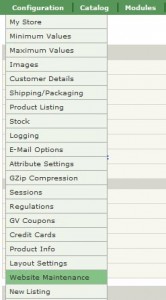
2) Click on icon under the Action column in front of "Down for Maintenance: ON/OFF"
3) To set your site under maintenance choose True option and click Update

4) Check your website, it is set under maintenance mode now.
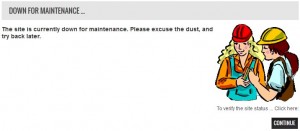
5) Here are all available settings for your Maintenance page:
- Down for Maintenance: filename – the file name where your maintenance page content is stored.
- Down for Maintenance: Hide Header – whether or not hide your header menu
- Down for Maintenance: Hide Column Left – hide or show the left column on your maintenance page
- Down for Maintenance: Hide Column Right – hide or show the right column on your maintenance page
- Down for Maintenance: Hide Footer – display or hide the footer block
- Down for Maintenance: Hide Prices – display or hide the prices on the maintenance page
- Down For Maintenance (exclude this IP-Address) – you can open access to your website for specific IP addresses using this option
- NOTICE PUBLIC Before going Down for Maintenance: ON/OFF – Display a message before going under maintenance mode
- Date and hours for notice before maintenance – set the time since the message Before going under maintenance mode is displayed on your website
- Display when webmaster has enabled maintenance – whether or not display the time when the site is set under maintenance
- Display website maintenance period – display or not the time which the site is set under maintenance for
- Website maintenance period – set the maintenance time.

6) Let us edit the maintenance page content. Click on Down for Maintenance: filename and choose Edit, you will see the file name where content is stored.

7) Open the file includes/langages/english/down_for_maintenance.php

8) Scroll to the bottom and edit content to your desired one.

9) Refresh site after you customized the file.

The image for your maintenance page can be found and replaced with your own one by the following path:
/includes/templates/template_default/images/down_for_maintenance.gif
Feel free to check the detailed video tutorial below:
ZenCart. How to put the website in maintenance mode













