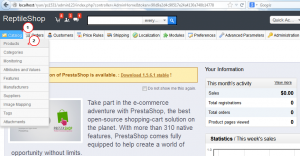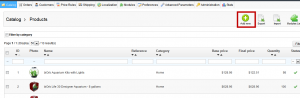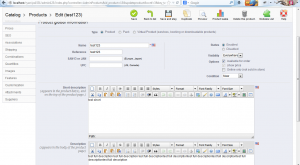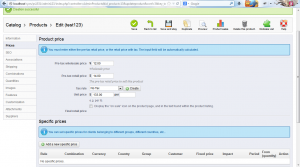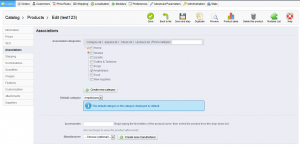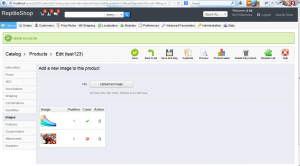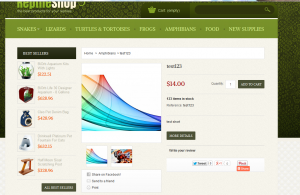- Web templates
- E-commerce Templates
- CMS & Blog Templates
- Facebook Templates
- Website Builders
PrestaShop 1.5.x. How to add a new product
December 13, 2013
This tutorial shows how to add a new product in PrestaShop 1.5.x.
PrestaShop 1.5.x. How to add a new product
-
Open the admin section, go to Catalog -> Products.
-
Click on Add new.
-
Specify product type, name and other information, add short and full description.
-
Specify product status and set prices.
-
In the Associations section, you need to select product category. You may also add a new category.
-
In Images tab, you can upload a product image. You can upload additional images as well.
-
Set other options where applicable and Save changes.
-
We have added a new product. You can check it on the screenshot below.
For more information on product options and settings, feel free to check out PrestaShop official guide Adding Products and Product Categories.
Feel free to check the detailed video tutorial below: