- Web templates
- E-commerce Templates
- CMS & Blog Templates
- Facebook Templates
- Website Builders
Magento 2.x. How to edit footer copyright notification
August 31, 2016
This tutorial will show you how to edit footer copyright notification for each store view in Magento 2.
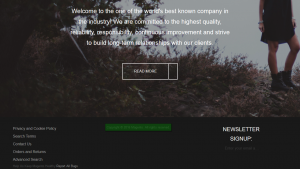
In case you are using several languages on Magento site, you may need to update copyright for each store view. In order to do this, follow the steps, indicated below:
Open Magento admin panel and navigate to System -> Configuration tab.
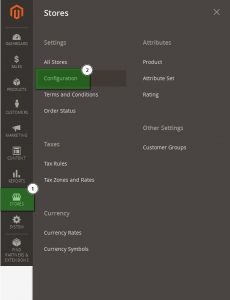
Under the Design tab find ‘Footer’ section and click the arrow on the right to unfold it:
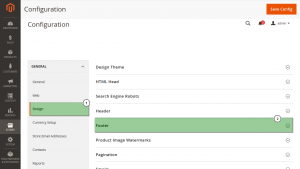
In the dropdown menu on the top left of the page select the needed Store View:

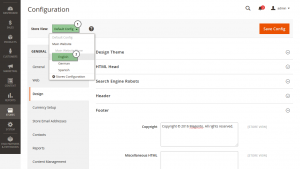
Uncheck Use Website and edit the text:
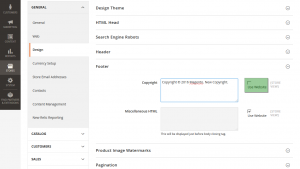
Click on the Save Config button to save the changes in the copyright:
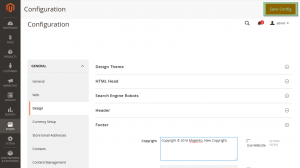
Refresh the page to see the changes on your site.
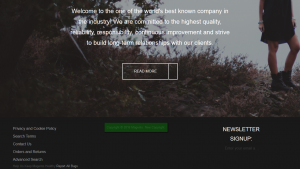
Don’t forget to check out the selection of professional Magento themes!
Feel free to check the detailed video tutorial below:
Magento 2.x. How to edit footer copyright notification













