- Web templates
- E-commerce Templates
- CMS & Blog Templates
- Facebook Templates
- Website Builders
Magento. How to add a static blocks to product details pages
March 5, 2015
This tutorial will show you how to add a static block to the product page in your Magento store.
Magento. How to add a static blocks to product details pages
-
Navigate to CMS -> Static Block -> Add New Block:
-
Create static block. We will use "contact_info_widget" as Identifier:
-
Open the file app/design/frontend/default/themeXXX/layout/catalog.xml. It is a layout file for the catalog module. Find the reference below:
<catalog_product_view>
-
Add the following code right below the reference:
<reference name="left"> <block type="cms/block" name="contact_info_widget" before="-"> <action method="setBlockId"><block_id>contact_info_widget</block_id></action> </block> </reference>
-
In case your template comes with right sidebar area, you should change the reference name from “left” to “right”:
<reference name="right"> <block type="cms/block" name="contact_info_widget" before="-"> <action method="setBlockId"><block_id>contact_info_widget</block_id></action> </block> </reference>
-
Make sure to replace contact_info_widget idenfifier with your own one.
-
Save the file. clear Magento cache. Navigate to product page to see the changes.
Feel free to check the detailed video tutorial below:
Magento. How to add a static blocks to product details pages














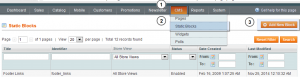
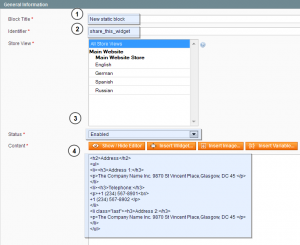
.jpg)
