- Web templates
- E-commerce Templates
- CMS & Blog Templates
- Facebook Templates
- Website Builders
Magento. how to change thumbnails’ sizes
October 12, 2016
This tutorial will show you how to change thumbnails’ sizes in your Magento store template.
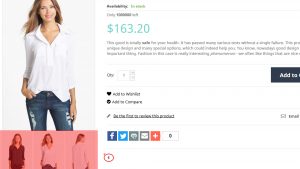
Before you proceed, please, make sure your Magento cache is refreshed and disabled.
First, log into the cPanel dashboard or use FTP connection.
This leads you to the main cPanel area. From here, locate and enter the File Manager.
Once inside the File Manager, open your store’s root folder. Most stores use the main domain, so the root folder would be public_html. If you are using a subfolder (e.g. example.com/shop) then you would look for public_html/shop.
From here, navigate to the \app\design\frontend\default\themeXXX\template\ecommerceteam\cloud-zoom\catalog\product\view\ folder, where XXXX is your theme number. And edit media.phtml file using cPanel code editor. Approximately on line 111 you will see the following code
<img src="<?php echo $this->helper('catalog/image')->init($product, 'thumbnail', $_image->getFile())->resize(97,149);?>" alt="<?php echo $this->htmlEscape($_image->getLabel()) ?>"/>Edit the resize (97,149), and save changes.
Clear browser cache and check the website.
Feel free to check the detailed video tutorial below:
Magento. how to change thumbnails’ sizes













.jpg)
