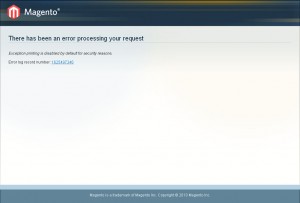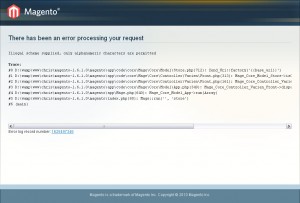- Web templates
- E-commerce Templates
- CMS & Blog Templates
- Facebook Templates
- Website Builders
Magento. How to display error messages
February 12, 2015
This tutorial will show you how to display error messages in Magento.
Magento. How to display error messages
To make the error readable and easier to understand, please do the following:
-
Open your Magento installation directory. Go to the errors folder.
-
Rename local.xml.sample file to local.xml.
-
Refresh the error page in browser.
-
Now you can use the error text and search our Help Center or Google for a solution.
However, sometimes renaming the local.xml.sample file is not working. There is another solution which we can use to display errors in Magento:
-
Open your Magento installation directory. Locate and open index.php file.
-
Search for error_reporting(E_ALL | E_STRICT); code.
-
Comment it out like that:
/*error_reporting(E_ALL | E_STRICT);*/
-
And use the following code instead:
error_reporting(E_ALL); $_SERVER['MAGE_IS_DEVELOPER_MODE'] = true;
-
Also, locate the following code:
#ini_set('display_errors', 1); -
Uncomment it by removing the # sign, so it looks like that:
ini_set('display_errors', 1); -
Save this file and upload to the server. Reload your website page to see errors.
Now you know how to display error messages in Magento.
Feel free to check the detailed video tutorial below: