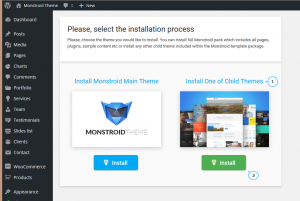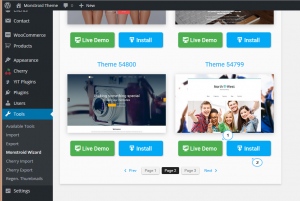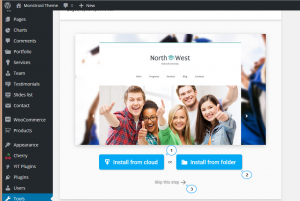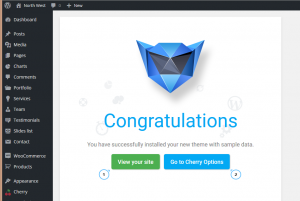- Web templates
- E-commerce Templates
- CMS & Blog Templates
- Facebook Templates
- Website Builders
Monstroid. How to work with child themes
January 7, 2016
This tutorial is going to show you how to work with Monstroid child themes.
Monstroid. How to work with child themes
Our WordPress website already runs Monstroid template. Let’s check how we can apply Monstroid child themes.
- Open your site Dashboard and navigate to Tools -> Monstroid Wizard section:
- Press on Install button below the Install One of Child Themes section:
- Press on Install button below the required child theme title. You might also check theme’s Live Demo to preview theme appearance:
- There are several pages with child themes. You can go ahead and select one of child themes. Click Install in order to perform installation. It may take some time till all files are uploaded.
- Select if you want to install child theme sample data. You may install it from cloud, from local folder or skip this step in order to keep the content. In this case you will need to configure theme and its layout manually:
- Let’s install Child theme with sample data. We should select location of sample data. In most cases sample data should be uploaded from cloud.
- Click View your website to check your new theme look or start customizing it in Cherry options section:
Feel free to check the detailed video tutorial below:














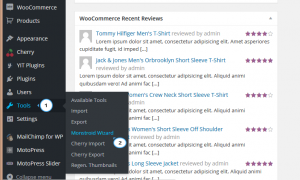
.jpg)