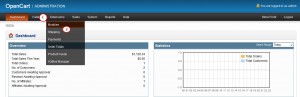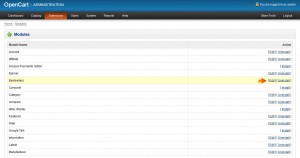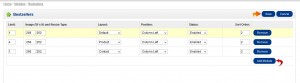- Web templates
- E-commerce Templates
- CMS & Blog Templates
- Facebook Templates
- Website Builders
OpenCart 1.5.x. How to manage Bestsellers module
March 30, 2015
In this tutorial we will teach you how to manage the Bestsellers module in OpenCart 1.5.x.
OpenCart 1.5.x. How to manage Bestsellers module
Bestsellers are the most sold products that are most popular among buyers in your store.
It is impossible to add bestsellers manually from the admin panel as these products are defined by real purchases that customers do on your site, but you can control the number of bestsellers displayed on your site and some other settings.
To manage the Bestsellers module, follow these steps:
-
Log into your OpenCart admin panel.
-
Navigate to Extensions->Modules section:
-
Find the Bestsellers module from the list of all modules and press Edit button on the right:
-
On the settings page of the module there are 7 sections:
-
Limit: the number of best selling products displayed on specific page.
-
Image (W x H) and Resize Type: the dimensions of the bestsellers images.
-
Layout: specific page on which the module should be displayed.
-
Position: assigns the module to a definite column on the page.
-
Status: this option allows to enable/disable the Bestsellers module.
-
Sort Order: with this option you can put the module in the most suitable position for you.
-
In the last section you can remove the module from some pages or add it to a new page:
-
-
Once you completed the settings, click Save button in the top right to apply your changes.
We hope the tutorial was useful for you. Feel free to check the detailed video tutorial below: