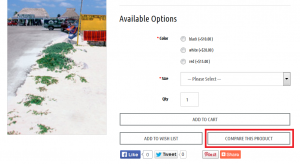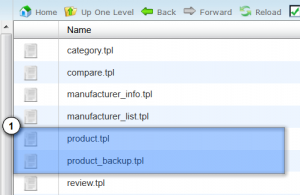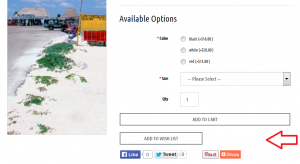- Web templates
- E-commerce Templates
- CMS & Blog Templates
- Facebook Templates
- Website Builders
Opencart. How to remove “Add To Compare” from the product page
April 9, 2015
Opencart. How to remove “Add To Compare” from the product page
This tutorial will show you how to remove ‘Add To Compare’ button from the product page in your OpenCart store:
-
Access your server using any ftp software. Open the file catalog/view/theme/themeXXX/template/product/product.tpl.
-
Back up this file:
-
Remove the following code from product.tpl file:
<li> <button class="btn btn-icon" type="button" data-toggle="tooltip" title="<?php echo $button_compare; ?>" onclick="compare.add('<?php echo $product['product_id']; ?>');"> <span><?php echo $button_compare; ?></span></button> </li> -
Save the changes. Clear your browser cache and check your website:
We’ve successfully removed ‘Add To Compare’ button from the product page.
Feel free to check the detailed video tutorial below:
Opencart. How to remove “Add To Compare” from the product page