- Web templates
- E-commerce Templates
- CMS & Blog Templates
- Facebook Templates
- Website Builders
osCommerce. How to enable and use SEO URLs
February 6, 2015
This tutorial shows how to enable and use SEO URLs in osCommerce.
osCommerce. How to enable and use SEO URLsIn order to enable SEO URLs, log into your admin panel and follow the steps below:
Go to Configuration => Seo Urls 5 (the name may differ within osCommerce versions);
Choose Enable SEO URLs 5? and click edit:
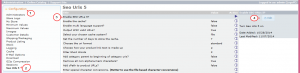
Select true and click Save:

Using SEO URLs you can manage its settings in the tabs inside Configuration => Seo Urls 5 just by clicking edit on the function you want to set:
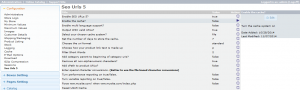
- Enable the cache? Here you can turn the cache system on/off.
- Enable multi language support? Choose true to turn it on or false to turn it off.
- Output W3C valid URLs? This setting will output W3C valid URLs.
- Select your chosen cache system? Choose from the 4 available caching strategies: mysql, file, sqlite, memcache.
- Set the number of days to store the cache. Set the number of days you wish to retain cached data, after this the cache will auto reset.
- Choose the url format. Choose USU5 URL format: standard, path_standard, rewrite, path_rewrite.
- Choose how your product link text is made up. Product link text can be made up of:
p = product name
c = category name
b = manufacturer (brand)
m = model
e.g. bp (brand/product)
- Filter Short Words. This setting will filter words.
1 = Remove words of 1 letter
2 = Remove words of 2 letters or less
3 = Remove words of 3 letters or less
- Add category parent to beginning of category URLs? This setting will add the category parent name to the beginning of the category URLs (i.e. – parent-category-c-1.html).
- Remove all non-alphanumeric characters? This will remove all non-letters and non-numbers. If your language has special characters, then you will need to use the character conversion system.
- Add cPath to product URLs? This setting will append the cPath to the end of product URLs (i.e. – some-product-p-1.html?cPath=xx).
- Enter special character conversions (It is better to use the file based character conversions). This setting will convert characters. The format MUST be in the form: char=>conv,char2=>conv2
- Set performance reporting to true/false. Performance reporting should not be turned ON on a live site. It is for reporting performance and queries and shows at the bottom of your site.
- Turn variable reporting on true/false. Variable reporting should not be turned ON on a live site. It is for reporting the contents of USU classes and shows unformatted at the bottom of your site.
- Force www.mysite.com/ when www.mysite.com/index.php. Choose true to turn it on or false to turn it off.
- Reset USU5 Cache. This will reset the cache data for USU5.
Do not forget to Save the changes you have made.
Feel free to check the detailed video tutorial below:
osCommerce. How to enable and use SEO URLs













