- Web templates
- E-commerce Templates
- CMS & Blog Templates
- Facebook Templates
- Website Builders
WooCommerce. How to increase number of products per page
March 11, 2016
Hello! This video tutorial shows how to increase number of products per page in WooCommerce templates.
WooCommerce. How to increase number of products per pageYou may need to change the number of products displayed on the categories pages in your WooCommerce shop:
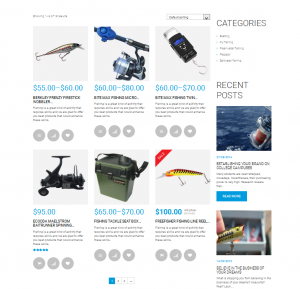
Let’s learn how to do that.
The tutorial assumes you are already logged into your WordPress dashboard.
-
Navigate to Cherry Options tab:
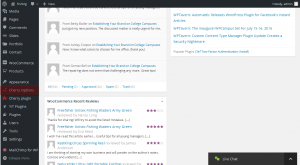
-
Then navigate to Shop settings tab:
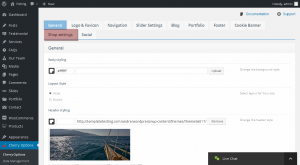
-
On the appeared screen change the value under “Products per page” option to the desired products count:
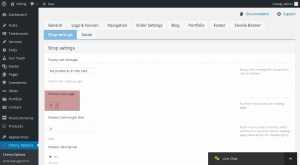
-
Click “Save Options” at the bottom right of the Shop settings interface.
-
Navigate back to your shop front-end and refresh the page to see changes:
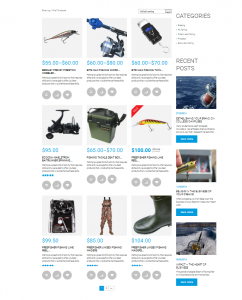
It may happen that such option does not exist in your Cherry Options.
In this case you will need to add the following code to the very end of your custom-function.php file under /wp-content/theme/themeXXXXX/ folder:
// Display 25 products per page. Goes in functions.php add_filter( 'loop_shop_per_page', create_function( '$cols', 'return 25;' ), 20 );
Where 25 is the number of products you would like to be displayed on the page.
This is the end of the tutorial. You have learnt how to increase the number of products per page in your WooCommerce template.
Feel free to check the detailed video tutorial below:
WooCommerce. How to increase number of products per page













