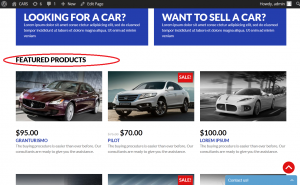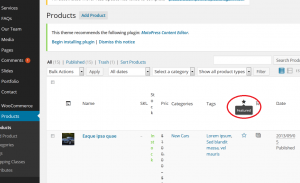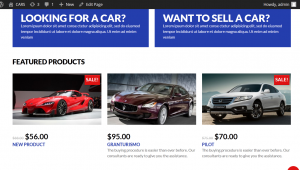- Web templates
- E-commerce Templates
- CMS & Blog Templates
- Facebook Templates
- Website Builders
WooCommerce. How to manage featured and special products
January 15, 2015
This tutorial will show you how to manage featured and special products in WooCommerce.
WooCommerce. How to manage featured and special products
There is an example of our template where you can see an area on home page that shows Featured products:
To add our a new product to this area, you can follow these steps:
1. Go to your wordpress admin panel. On your dashboard click Products tab and then Add Product.
2. Let’s create a new product. Add title and featured image.
3. Check our products list again. Now you can see your new product in this list.
4. In order to make this product featured, hover the blue star in the dashboard product list and click it. Your new added product became featured product now.
5. Check your site to see that your new product has appeared:
To add Special product, you can do the following:
1. Open your new product page in the admin panel. Scroll down. You will see the fields to put prices.
2. Put your Regular Price and Sale Price. Click Update button. Your product has become Special.
Thank you for watching our tutorial. Now you know how to manage featured and special products in WooCommerce.
Feel free to check the detailed video tutorial below: