- Web templates
- E-commerce Templates
- CMS & Blog Templates
- Facebook Templates
- Website Builders
WordPress Blogging themes. How to update Power Builder plugin manually
March 7, 2017
This tutorial will show you how to update Power Builder plugin to the latest version.
First, you will need to download the latest version using this link;
-
Use ‘Download this’ button:
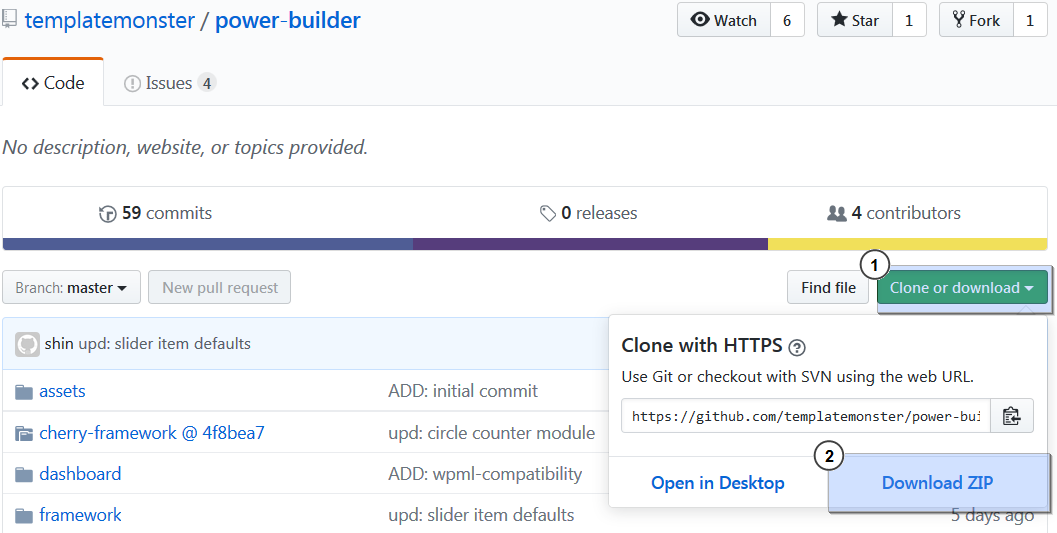
Save ‘power-builder-develop.zip’ file to your hard drive;
-
Access your server using any ftp client or FileManager tool, provided by your host;
-
Navigate to the /wp-content/plugins/ directory on your server;
-
Backup the /power-builder/ folder. Simply rename it to /power-builder_backup/ or use any desired name:

-
Access your WordPress dashboard;
-
Navigate to the Plugins -> Add New menu and install ‘power-builder-develop.zip’ file. Do not activate the plugin for now, otherwise you will get the following error:

-
Get back to your server and navigate to the /wp-content/plugins/ directory. Rename the ‘power-builder-develop’ folder to ‘power-builder’;

-
Download the /cherry-framework/ component at this page;
Use ‘Download ZIP’ button:

-
Extract the downloaded .zip archive to your hard drive. You will get a folder called like /cherry-framework-4f8bea71ff0cbc0b1b9271d48473b2cbe16a200e/.
-
Rename it to /cherry-framework/ and upload to /wp-content/plugins/power-builder/ directory on your server:
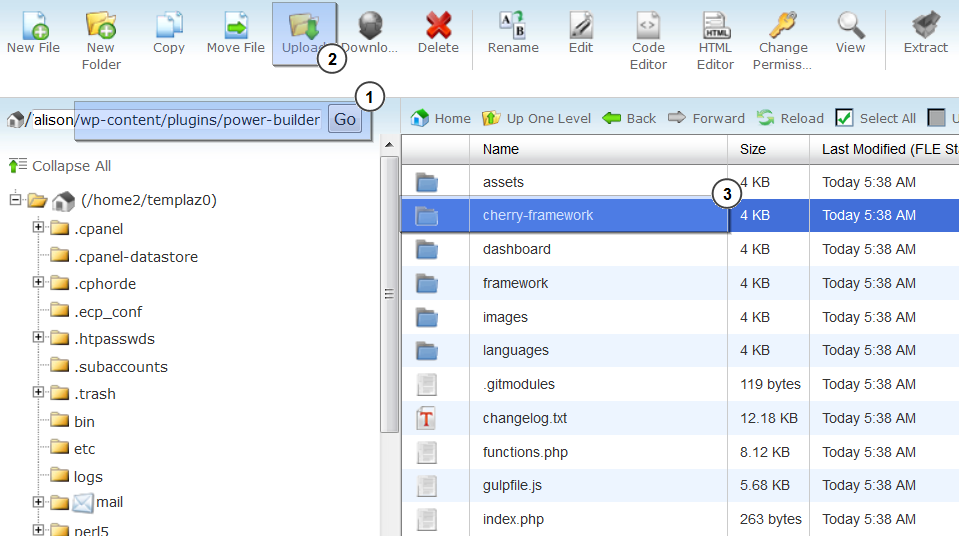
-
Get back to WordPress dashboard > ‘Plugins’ section;
-
Activate the newest version of ‘Power-Builder’ plugin.

-
This is the end of the tutorial. You have successfully updated ‘Power Builder’ plugin to the latest version.

Feel free to check the detailed video tutorial below:
WordPress Blogging themes. How to update Power Builder plugin manuallyBrowse through the WordPress Blogging Themes and latest wordpress templates to view the latest designs and learn more about WordPress usability.














