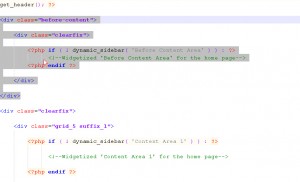- Web templates
- E-commerce Templates
- CMS & Blog Templates
- Facebook Templates
- Website Builders
WordPress. How to make widgets appear/disappear on needed pages
June 29, 2012
1) First we need to open admin panel and to locate widget area that controls it.
2) Now we need to locate page templates for the pages (the one you are copying from and the one you need to apply changes).
Of course you can create new page template if needed.
3) Now we need to open FTP and open these pages in editor, Notepad ++ is used in the tutorial
4) Locate widget block to copy and paste it to new page template or the one without this area.
5) Now you can check it online and you will see the block in new page.
6) In case you need to restrict it for certain page only use following syntax:
<?php if (is_page('page_id')){ ?>
WIDGET BLOCK
<?php } ?>
Just replace page_id with your page id and it will appear only on the page specified.
Feel free to check the detailed video tutorial below:
WordPress. How to make widgets appear/disappear on needed pages